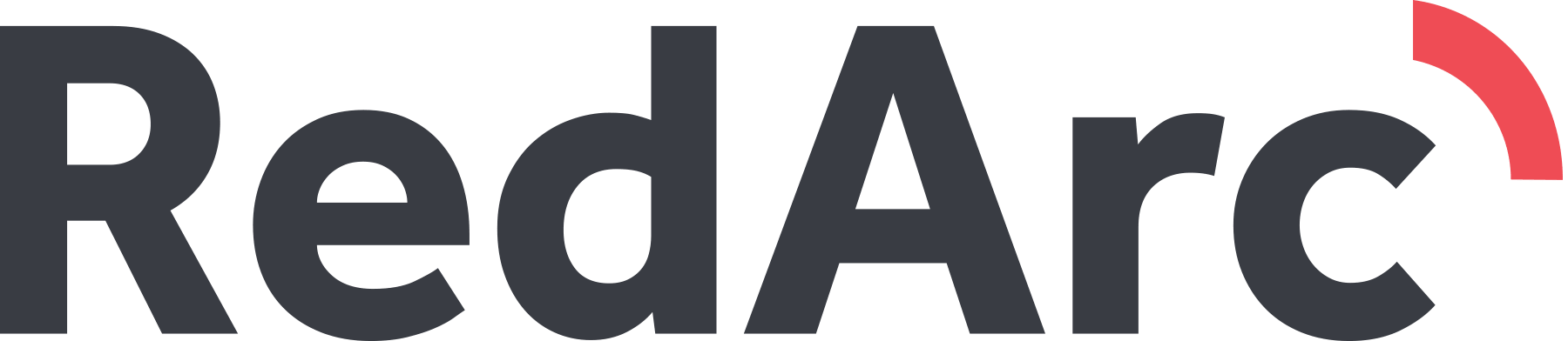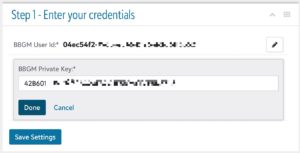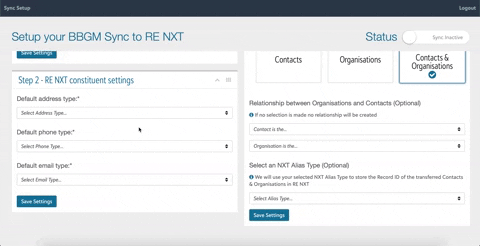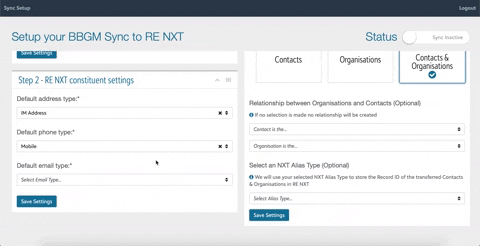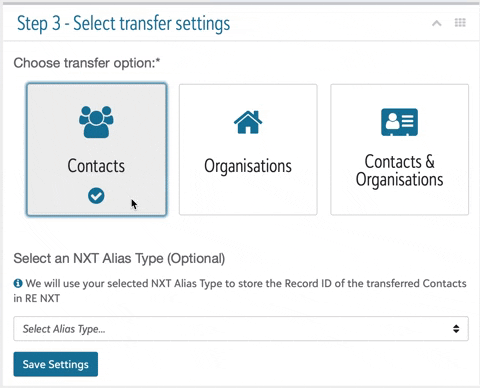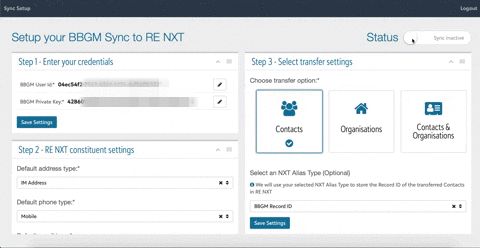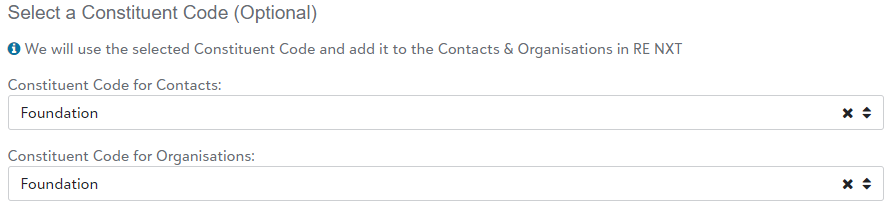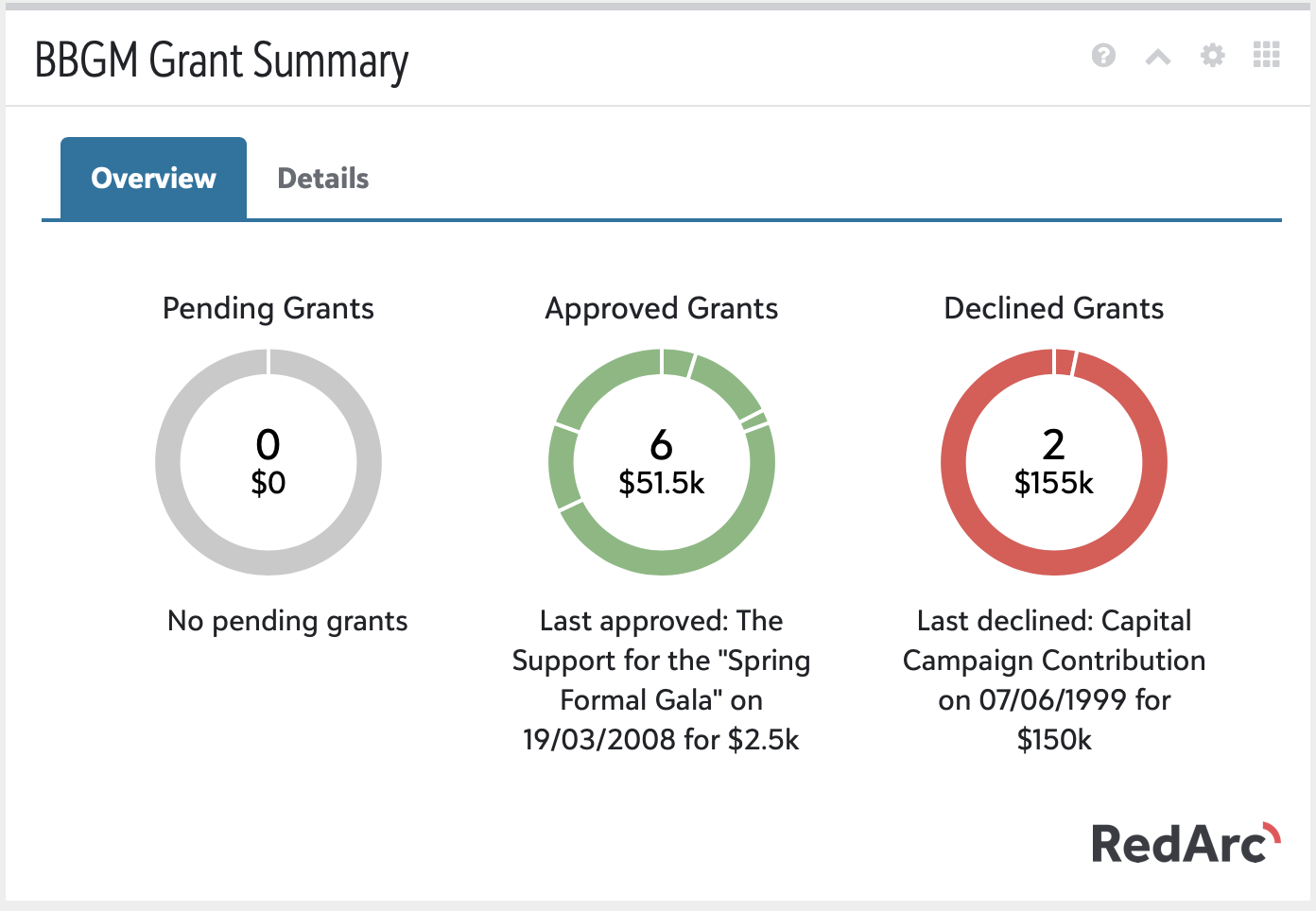BBGM to RE NXT Integration Documentation
1. Introduction
Until now, there was no integration between Blackbaud Grantmaking and Raiser’s Edge NXT that gives a 360° view of grantee activity inside RE NXT. An integration now exists to display a constituent’s grant information from BBGM right on the constituent page. The solution is self serve, meaning it can be installed and configured via an easy to use interface. This documentation shall give an overview of the integration, outline steps to install and use it as well as some more details of each configuration option and common questions you might have.
1.1 Overview
The below diagram, shall give a brief overview of how the integration works and basic objects transferred
The integration will periodically (once a day) look for new and updated data in BBGM and push them to the integration middleware. The integration middleware will transform the BBGM data to RE NXT format by running it through the configuration options setup by yourselves, details of this are outlined further below.
The tile itself, when loaded on a particular Constituent, will check if the Constituent has a BBGM Record ID. If it does, the Grant Summary and details will be loaded and aggregated and displayed on the tile.
2. Setup
The setup is a two step process:
- Install the BBGM Integration into your RE NXT environment
- Configure and turn on the integration
2.1 Installation
To install the BBGM Integration follow the steps below:
- Log in to your RE NXT environment in the Web View
- Go to Applications (Control Panel -> Applications)
- Click “Add Application”
- In the box enter the application id (b8ab11bd-fc18-4ac7-b4f6-633ccd4ffabc)
- Click “Save” and your done.
2.2 Configuration
To configure the integration, browse to any Constituent, find the BBGM Tile and click start setup. It will then redirect you to the configuration page.
Please Note:
- The integration will only ever be linked to one RE NXT environment, no matter what user you use to log in.
- The integration can only assume the access of the current user you are logged in as, so it is advisable to always log in with the same user and to ensure that your RE NXT user has the rights to search, create, and update Constituent
The first time setup process walks you through the basic configuration options required to start the integration. The process consists of the following four steps:
- Credentials
- RE NXT Constituent Settings
- Transfer Settings
- Syncing
2.2.1 Credentials
The integration is already connected to RE NXT but also needs access to BBGM.
Input your BBGM User Id and BBGM Private Key and then click save settings.
2.2.2 RE NXT Constituent Settings
This step configures the following three items:
- What default address type is to be used when adding or updating Constituent addresses
- What default phone type is to be used when adding or updating Constituent phones
- What default email type is to be used when adding or updating Constituents emails
- Then press save settings.
2.2.3 Transfer Settings
Choose whether organisations, contacts or both are to be transferred and whether a relationship should be created for them in RE NXT and then press save settings.
2.2.4 Syncing
After completing all required setup, you can turn the integration on. The button is located on top right side of the page. Initially this will sync across all selected records that have grants against them to be transferred from BBGM to RE NXT, on an ongoing basis updates + records that have been added with a grant, will also be transferred daily. Once a record is transferred/matched to RE NXT the BBGM tile will show the grant data for the record
Identifying BBGM Contacts/Organisations in RE NXT
In order to easily be able to identify the Constituents that were synced from BBGM you can choose to add a Constituent Code of your choice to the imported records:
The Tile will then display the data as below:
3. Frequently Asked Questions
Below is a collection of questions you might have, we will regularly update this section as new common questions are asked.
How often does the sync occur and at what time?
The sync runs daily at the time when you first turned on the integration.
What types of Contacts/Organisations are transferred?
The sync will transfer all primary contacts / organisations that have a grant linked against them.
How are duplicates being handled?
The integration has a standard duplicate check, in short if full name and email match it will treat it as an existing constituent otherwise it will create a new one.
Are Constituent addresses/phones/email overwritten on existing records?
The integration will try to find matching details first and not update if they exist.
If the details don’t exist they will be appended to the record instead.