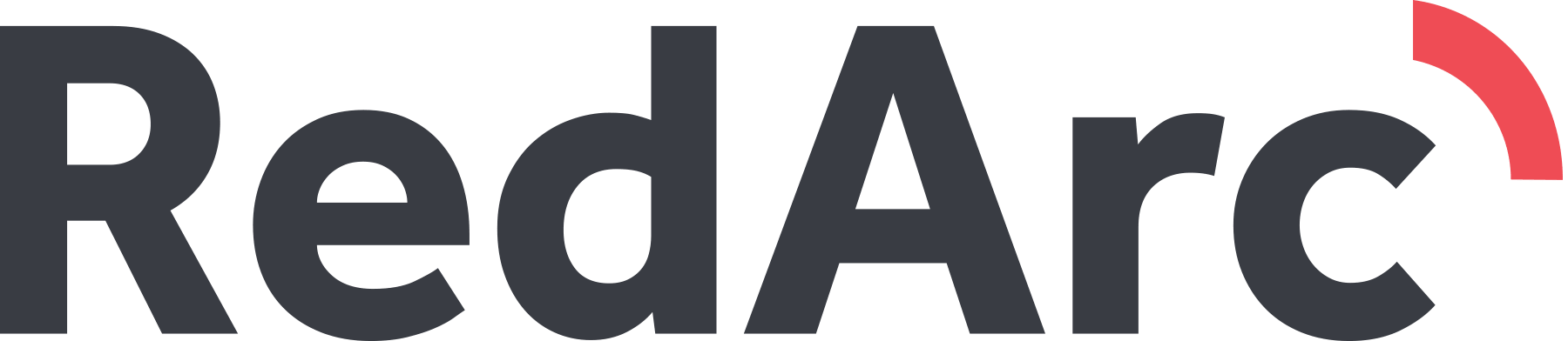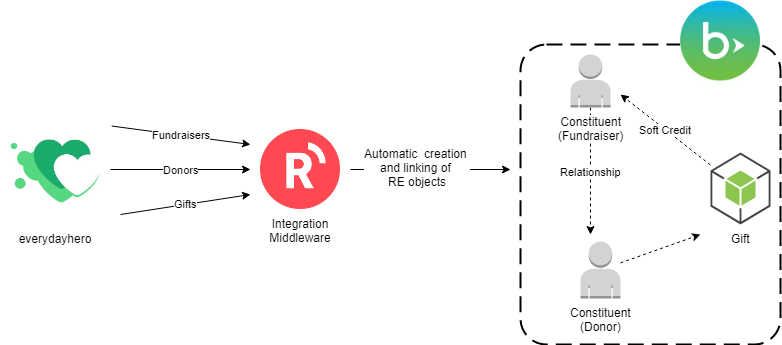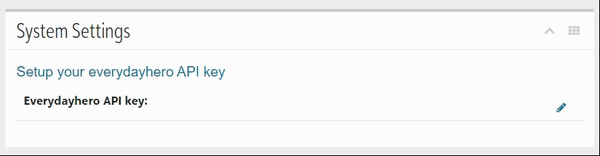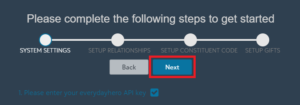Everydayhero to RE NXT Integration Documentation
1. Introduction
Until now, importing data from Everydayhero to RE NXT had been a manual process involving the export of files and the manual periodic import of the data into RE NXT. An integration now exists that works in near real time by connecting to Everydayhero via an API, automatically syncing donations, donors and fundraiser into RE NXT. The solution is self serve, meaning users can install and configure it on their own with an easy to use interface. This documentation shall give an overview of the integration, outline steps to install and use it as well as some more details of each configuration options and common questions you might have.
1.1 Overview
The below diagram, shall give a brief overview of how the integration works and basic objects transferred
The integration will periodically (every 60min) look for new fundraisers, donors or gifts in everydayhero and push them to the integration middleware. The integration middleware will transform the everydayhero data to RE NXT format by running it through the configuration options setup by yourselves, details of this are outlined further below. Fundraisers and Donors will be both created as Constituents, the relationship between the two is inferred from the everydayhero donation. By default the Gift created in RE NXT is soft credited to the Fundraiser Constituent.
2. Setup
The setup is a two step process:
- Install the Everydayhero Integration into your RE NXT environment
- Configure and turn on the integration
2.1 Installation
To install the Everydayhero Integration follow the steps below:
- Log in to your RE NXT environment in the Web View
- Go to Applications (Control Panel -> Applications)
- Click “Add Application”
- In the box enter the application id (a553901f-fe76-4422-b928-
4c766667a30c) - Click “Save” and your done.
2.2 Configuration
To configure the integration, go to https://edh.redarc.systems, login and select the environment you just installed the integration in. After the successful login you should be redirected to the first time setup process.
Please Note:
- The integration will only ever be linked to one RE NXT environment, no matter what user you use to log in.
- The integration can only assume the access of the current user you are logged in, so it is advisable to always log in with the same user and to ensure that your RE NXT user has the rights to create/modify Constituents, Gifts, Relationships, Constituent Codes and Custom Fields for the objects mentioned where applicable.
The first time setup process walks you through the basic configuration options required to start the integration. The process consists of the following four steps:
- System Settings
- Setup Relationships
- Setup Constituent Codes
- Setup Gifts
2.2.1 System Settings
The integration is already connected to RE NXT but also needs access to everydayhero.
Locate the everydayhero API key on your heroix dashboard, the item should be named: “Raisers Edge NXT and eTapestry integration token” and look similar to this: b0cef303-f7ce-4e75-967a-0a786d66cfd8
Press “Next” on the right to continue with the next setup step
2.2.2 Setup Relationships
This step configures the following two items:
- What default relationship type is to be used when creating relationships between the Fundraising and Donor Constituents
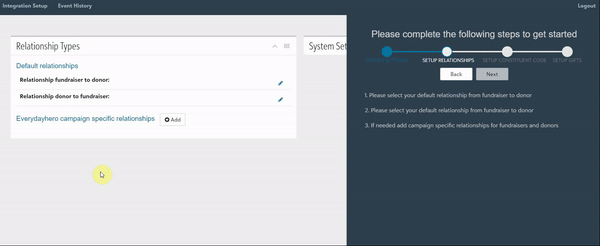
- (Optional) What relationship type is to be used if Fundraiser/Donor are connected to a specific everydayhero campaign. This can also be configured/updated later.

Press “Next” on the right to continue with the next setup step
2.2.3 Setup Constituent Codes
This step configures the following two items:
- What default constituent codes are to be added to the Fundraiser and Donor Constituent
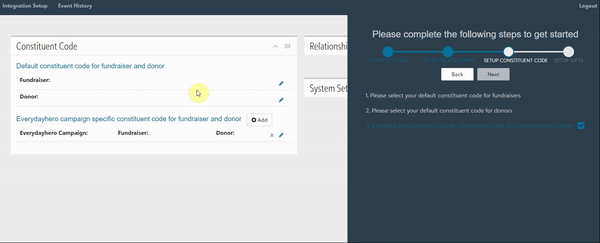
- (Optional) What constituent codes are to be added to the Fundraiser and Donor Constituent when they are connected to a specific everydayhero campaign. This can also be configured/updated later.

Press “Next” on the right to continue with the next setup step
2.2.4 Setup Gifts
This section of the setup lets you configure what Fundraising details should be allocated to a gift created from everydayhero. As with the previous setup options you have the choice to configure the default and specific mappings.
- Default allocations for all gifts
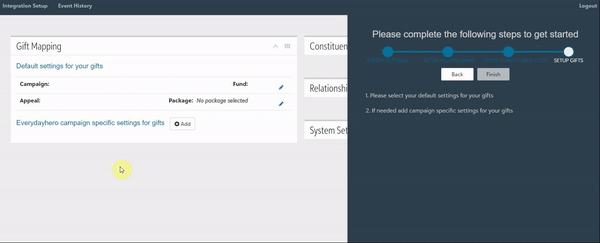
- (Optional) Specific allocation when gift is connected to specific everydayhero campaign. This can also be configured/updated later.
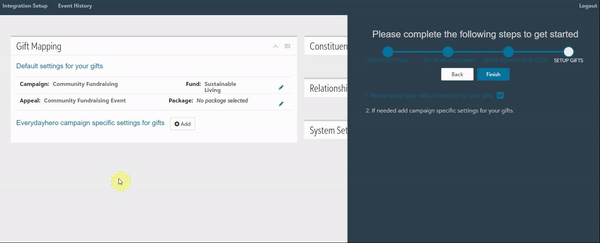
Press “Finish” to complete the setup
2.3 Dashboard
Once you have completed the configuration of the basic required options, you will be redirected to the main dashboard. The main dashboard contains all options you have configured so far plus a few more and lets you do the following things:
- Edit the existing configuration options
- Add new configuration options for additional items
- Turn the integration on and off
- View the event history of transferred data
2.3.1 Additional Configuration Options
There are five additional configuration options that you can setup for the integration they are outlined in the screenshot below:
- Decide whether the Gift is soft credited to the fundraiser constituent or not, default is yes.
- Store the Everydayhero object ID against the fundraiser and donor constituent, you can choose an alias or a custom field.
- Store the donation receipt number of the everydayhero donation against a custom field on the RE NXT Gift.
- You can select to populate one custom field on the fundraiser and donor constituent with either a static text e.g. to indicate the creation source, or pick the value from the everydayhero data available by choosing dynamic field.
- Decide what donation amount (gross or net) is to be used for the RE NXT Gift. Default is set to gross amount.
2.3.2 Event History
To see what data has come in and what has been transferred you can see the event history.
You can search by name and email and filter results by status and/or type.
3. Frequently Asked Questions
Below is a collection of questions you might have, we will regularly update this section as new common questions are asked.
How often does the integration transfer data?
Once you turn on the integration new data will be transferred every 60 min
Once I turn on the integration, will only new records be transferred?
Correct, only objects created after the date you have turned on the integration will be transferred.
If you’ve previously activated the integration but turned it off, objects created after/on the date you have turned off the integration will be transferred.
How are duplicates being handled?
The integration has a standard duplicate check, in short if full name and email match it will treat it as an existing constituent otherwise it will create a new one
Is there any data clean-up or transformation that happens as part of the integration?
We don’t do anything specific there, apart from attempting to convert phone numbers into AU format, there is an Event History in the interface and some of the records with incomplete / invalid info might show up there.
I can’t see my everydayhero Campaign in the drop down?
The everydayhero API will only show you the campaigns that have a page or donation linked against them. Once you add a test page against the campaign you should be able to see the campaign.