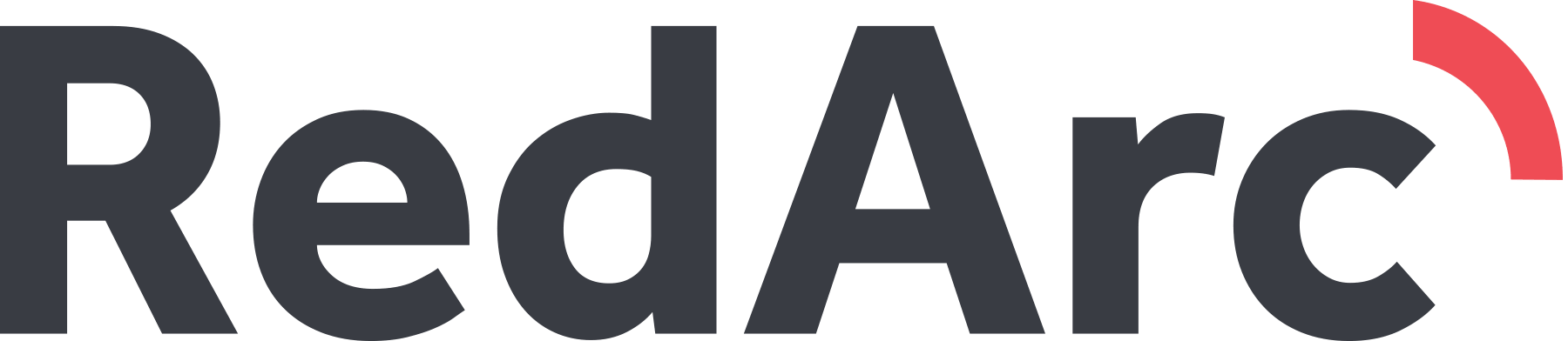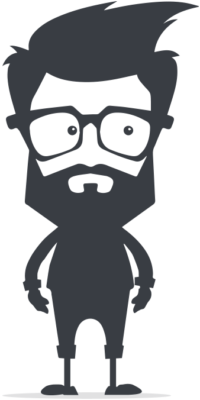Zendesk Tile
Documentation and Setup Guide
If you are using Zendesk in conjunction with Raiser’s Edge NXT to manage your donor enquiries you might have experienced the work it takes to get a full picture of a constituent in Raiser’s Edge NXT. A donor might be in both systems, but when you look at them in Raiser’s Edge NXT you will have to switch to Zendesk and manually locate the donor there.
You could integrate the two systems but this can be expensive and hard to implement. The Red Arc Zendesk tile offers a lightweight way to address this problem without having to implement a full integration, instead the Tile will match your Zendesk Customers to an Raiser’s Edge NXT Constituent and when you open the Constituent list the Customers tickets within the Red Arc Zendesk Tile.
Install your Zendesk Tile in 3 steps:
1
Log into Raiser’s Edge NXT
Log into your Raiser’s Edge NXT account. On the menu click on Control Panel -> Applications at the top.
2
Add the Application
Find the Zendesk Tile Application in the list of available apps and click connect.
3
View & Setup your Tile
Open a constituent record where your Zendesk Tile will show up. The tile is usually located at the bottom, but can be moved via drag and drop. Finish the setup by following the instructions in the Tile. Read more
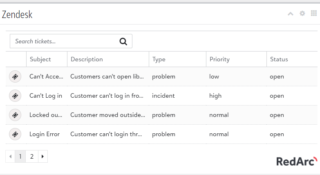
List all Zendesk tickets
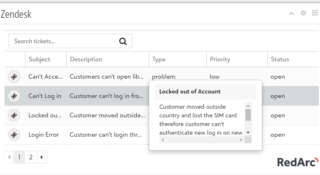
View all details and find what you're looking for via ticket search
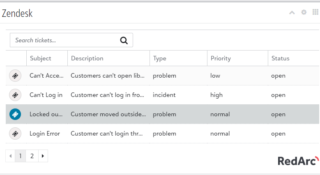
Edit tickets in Zendesk
Get started with your Zendesk Tile
Authenticate your Zendesk Tile
In order to work with your Raiser’s Edge NXT data you need to authenticate your tile once. This is required to read or write your data from or to NXT. Click Start Setup inside the tile and a new window will open for you to Confirm & authenticate and follow instructions.
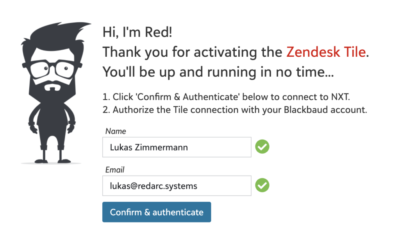
As part of the first time setup the Zendesk Tile requires you to enter the details below. Once you have entered the details and authenticated the tile, the initial matching process will start.
- Zendesk Subdomain – Where can I find my subdomain?
- Zendesk Account Email – The email of your Zendesk account, this will also need to be the account through which you generate the API token.
- Zendesk API Token – Generate a Zendesk API token
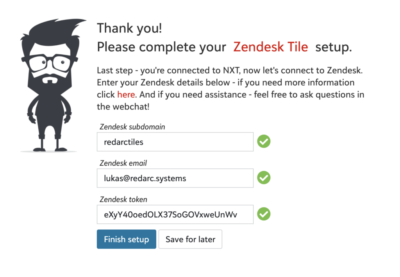
Zendesk Matching Process
The Zendesk Tile will initially attempt to match all Zendesk Customers via the email address. A successful match can be found if a Zendesk Customer’s email exactly matches one Raiser’s Edge NXT Constituent. Depending on the size of your Zendesk Customer base this might take a while to complete. Ongoing, whenever a new Zendesk Customer is created a matching request will be automatically executed for the tile so new customers are matched without any need for manual intervention.
Usage and Functionality
The Zendesk Tile is very straightforward to use and offers the below features:
- List all associated tickets of a matched Zendesk Customer
- Search for a specific ticket by description and subject
- View the detail of each ticket
- Open the full ticket in Zendesk